Add/Edit Event – Participant Registration
Step 7 Participant Registration
Online Registration Fee Payment Options
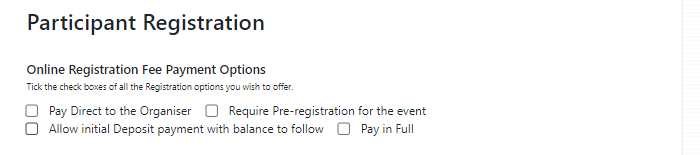
The platform offers a number of ways to collect fees. Use the check boxes to select the options you want to offer. (Further options will be added in future releases)
Pay a deposit: This will collect an initial amount (see Deposit Payment input box below) with the balance to be paid by the cut-off date (see Deposit last date for payment input box below).
Full: This will collect the full amount at the time the Registration is made.
Registration Payment Policy

Enter any Terms you wish to impose on a Participant registering for this event, such as ‘Participation at the event will not be allowed unless full payment was received by the due date’
Registration Payment Options

The platform allows different options as to the way that the participant can pay. Use the checkboxes to select the options you are going to offer. (Further options will be added in future releases)
Registration Fee

The platform allows you to charge a seperate Registration Fee if you want. This can be used in a number of ways. Firstly it you do not want to include your payment charges within the main fee, then you can add this cost in here; or if you want to charge a basic fee for entering the Event, you could then charge a smaller Fee for entering each of the competions.
Registation Discount Code

For Officials and volunteeres who may be wanting to ski at the event, the platform gives you a way to be able to put in a Discount Code and a Discount percentage. Enter a unique code you want for this event together with the percentage you are offering. 100% means that they will be charged nothing.
Registration Discount percentage

Enter the percentage discount from 0 to 100, you are offering to these helpers. If you enter 100, then this would give them Fee Entry.
Pre Registration Fee

If you select the Pre Registation option earlier, enter the Pre Registration Fee.
Registration Deposit

If you are allowing Participants the option to only pay an initial deposit to reserve a space in the competition, then enter the Deposit amount.
You can then enter the last date that they must pay the Full amount in the box below.
Last Date for Deposit Final Payment

Enter the date by which you want the balance of their Entry fee to be paid for. After this date their entry cannot be guaranteed until such time as payment is made, and only then if the entry limit has not been exceeded.
Registration Waiting List

This is a simple check box. If you want to offer a waiting list should the number of entries exceed your limit, then tick the checkbox. Alternatively leave it blank If you want to prevent any skiers from entering once the limit is reached
Cancellation
These fields should be completed to allow the skiers to know what your cancellation policy is and any costs that they may liable for, before the balance owing is repaid. This will initially have to be managed by the Administrator but will made automatic in a future release.
Registration Cancelation Policy

This is a simple text box for to you describe any special conditions you want to impose.
Last Date for Canceling Registration

Enter the date that after which no refunds will be given
Cancelation Admin Fee

If you wish to make a charge an Administration Fee for cancelling a registration, enter the amount.
Method for repaying refunds

Let the Participants know how any refunds will be repaid.
Save & Continue
When finished Click save and continue and move to Step 8
Note: You can always return to an earlier Step by clicking the appropriate Step in the left hand menu